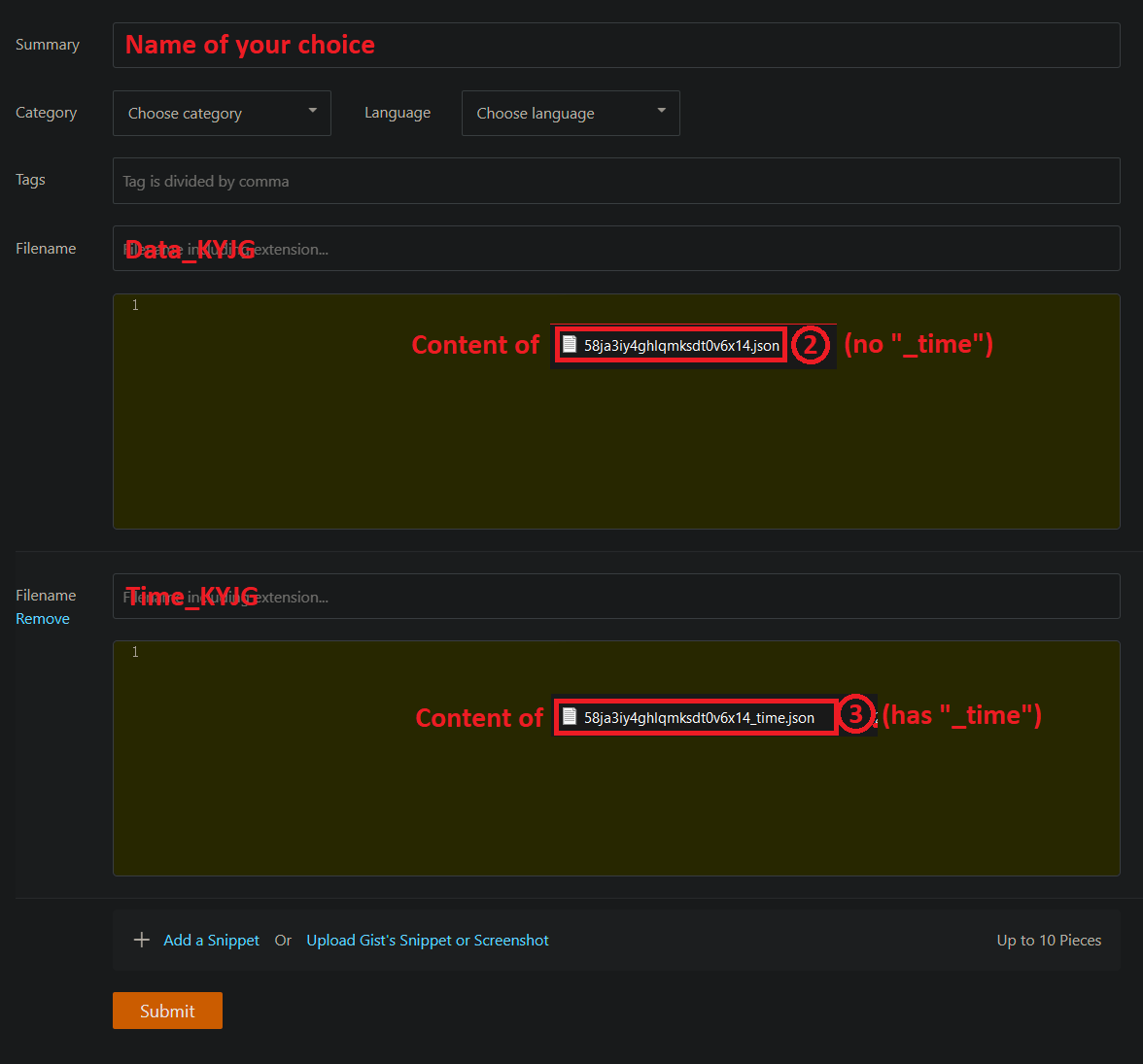[Restore/Recover] Progress Recovery From Stored Data
This feature requires a logged in Gitee account on your map client.
1. Return saves to an archived timestamp
Select Restore in the Paimon Menu
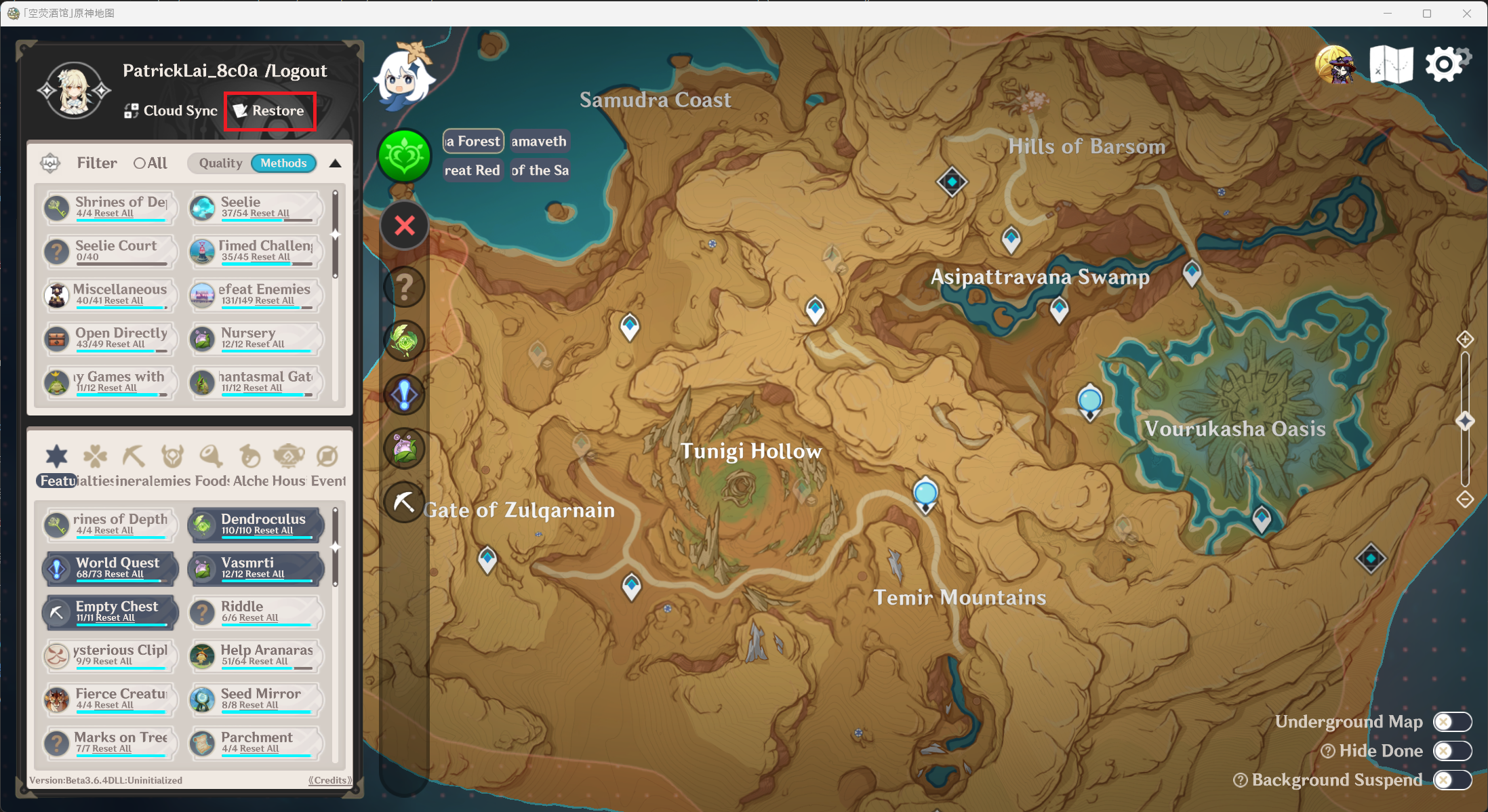
Select the desired save according to Timestamp and Entries, you can uncheck the "Current Save Only" option to restore from archives of other saves
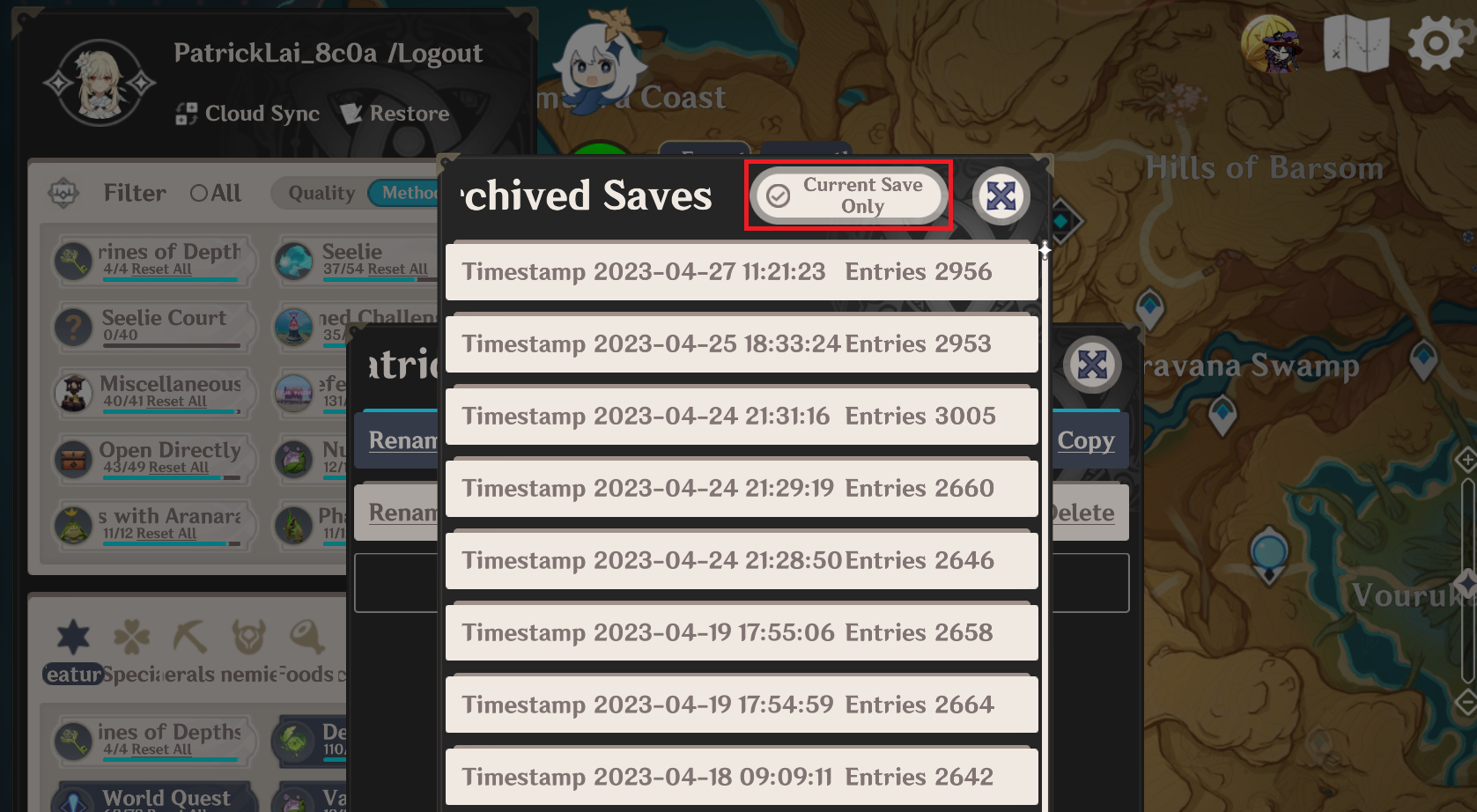
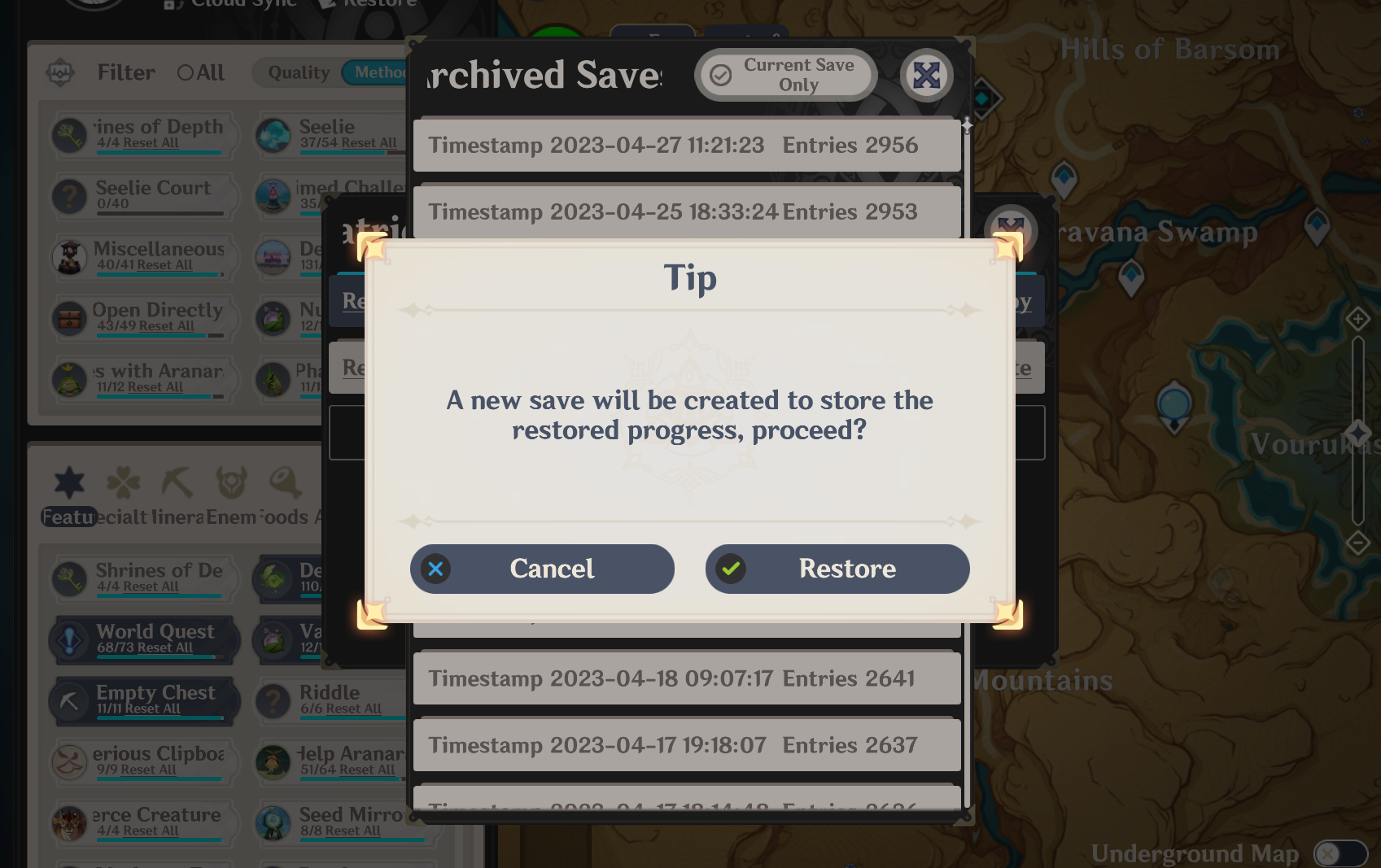
Once confirmed, a new save named "Restored Save" will be created to store the restored progress
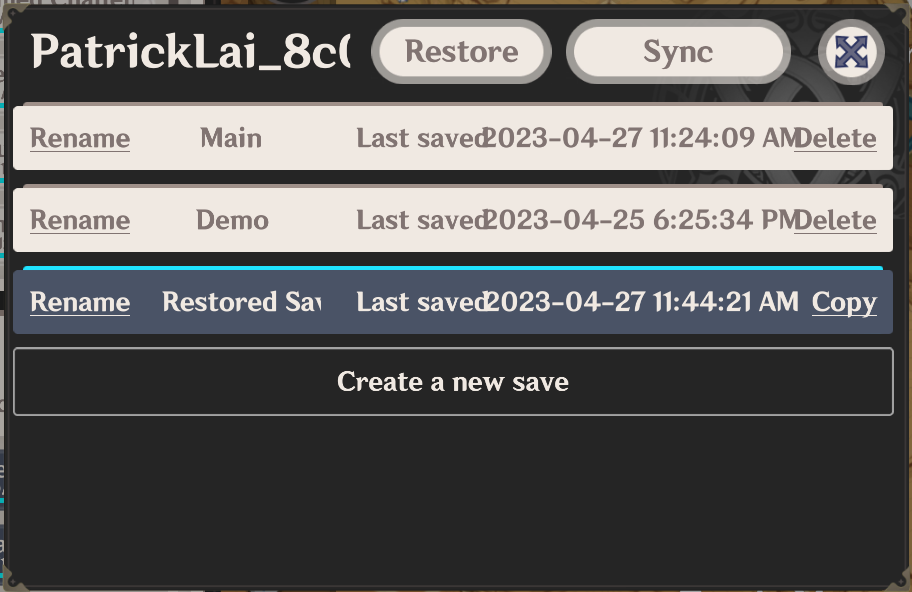
2. Accidental Save Deletion Recovery
Log into Gitee and select "Create Code"
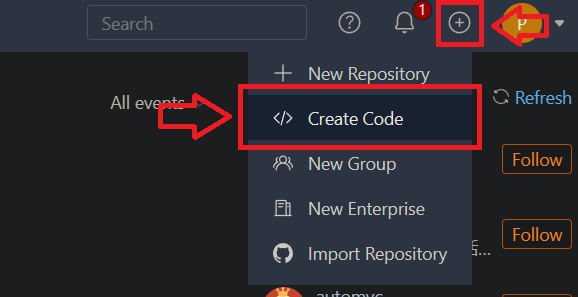
Locate the map client's cache folder, and select the desired save using "Date Modified"
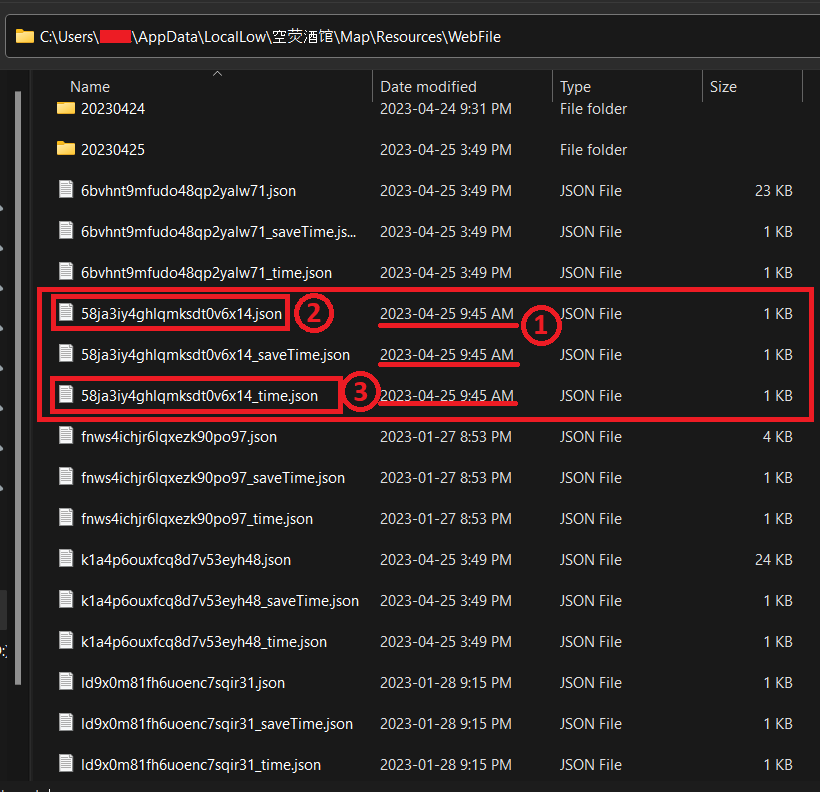
Enter the file contents respectively into the section indicated in the picture below and submit, a save will appear in the list of saves on your map client.