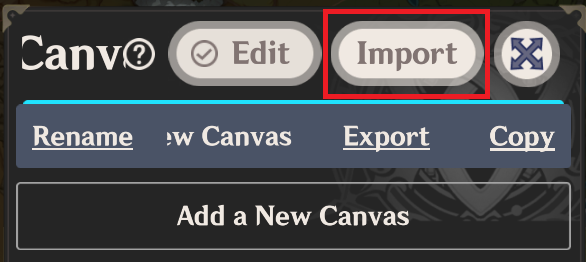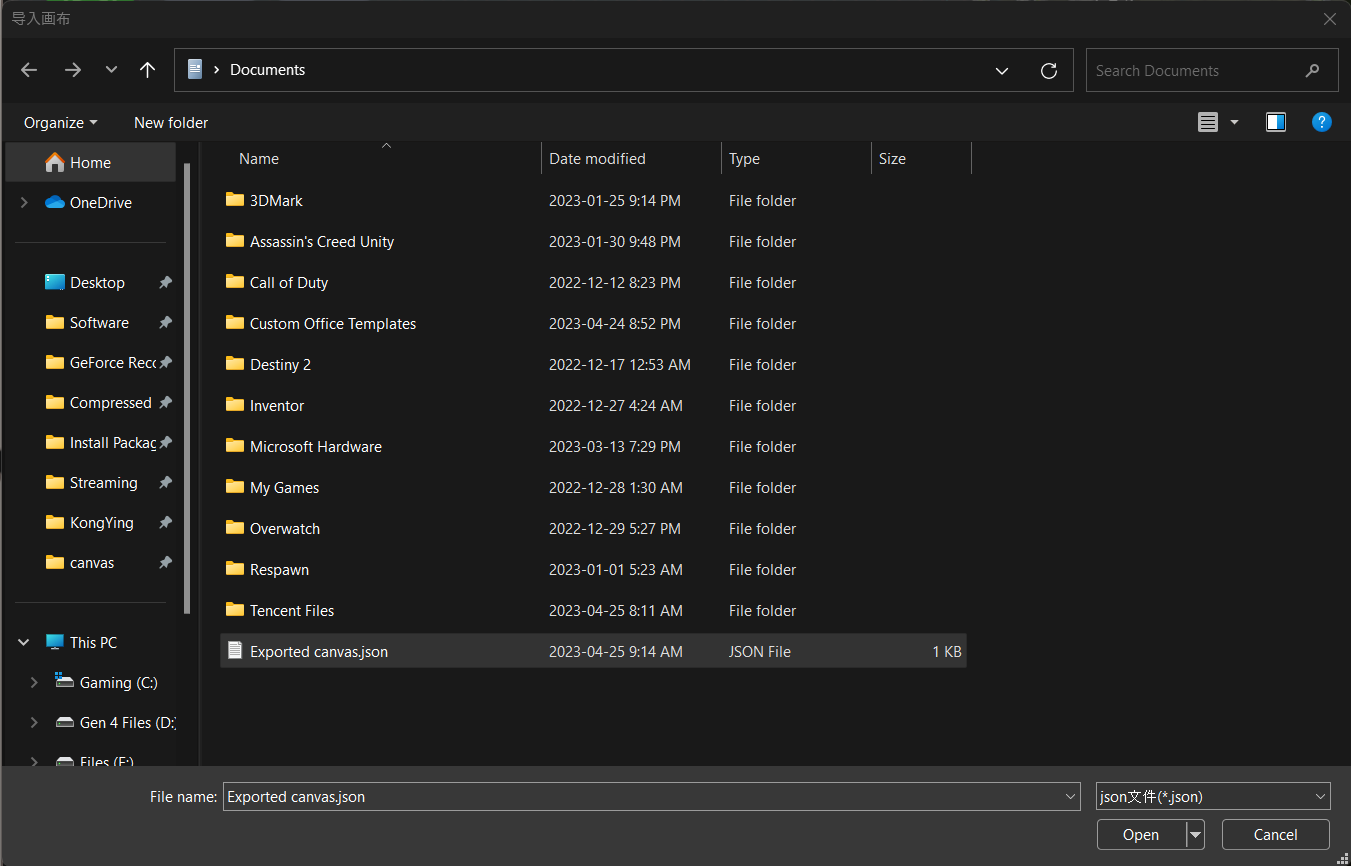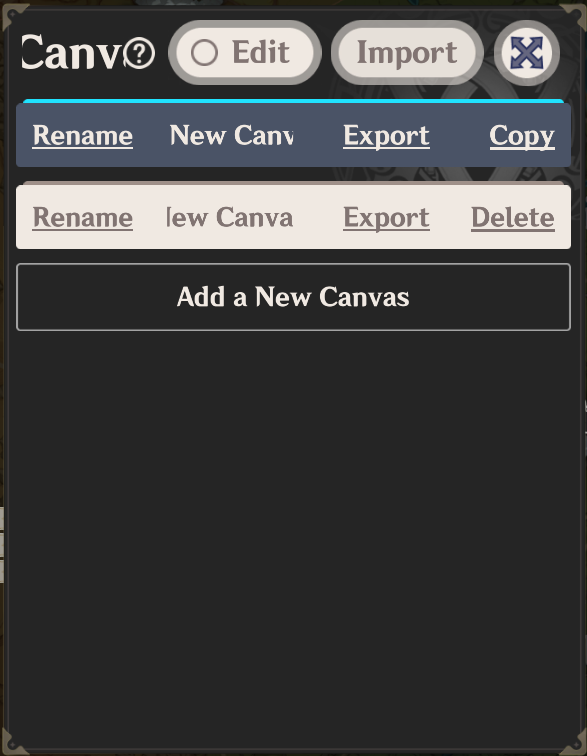[Custom Path Planner (Canvas)] Guide
Hotkey summary:
- Left Alt + left click: Create/add a path
- Left Ctrl: Hold to show path anchors
- Double left click: Place an anchor on a path
- Right click on round anchors: reset the path curvature at this anchor
- Right click on square anchors: delete anchors
- Enter: Conclude editing on the current path
Basic Functionality
Step 1
Click on the map icon located in the upper right
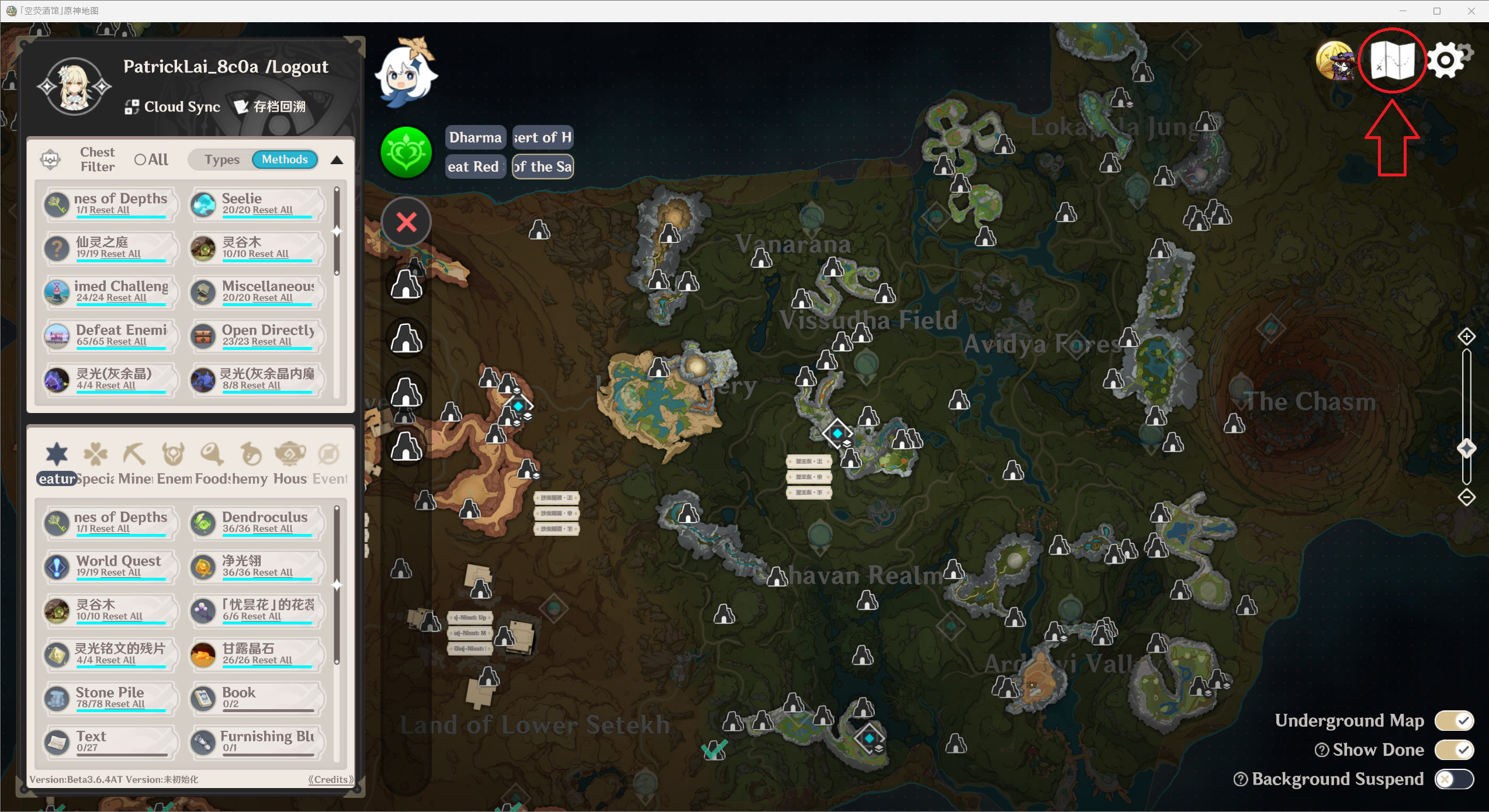
Step 2
Select "Add a New Canvas"
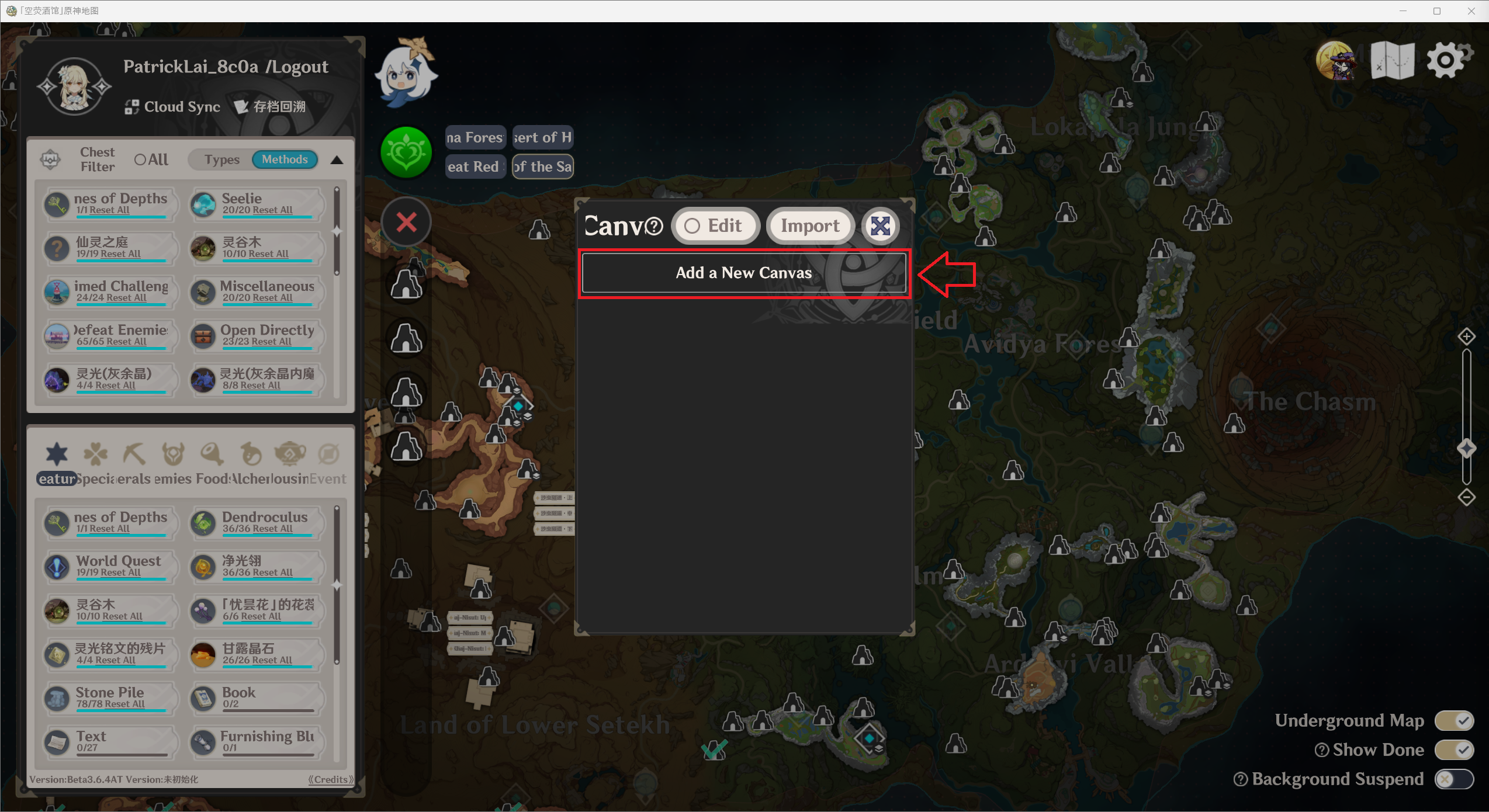
Step 3
Select the newly created canvas (indicated by darkened background)
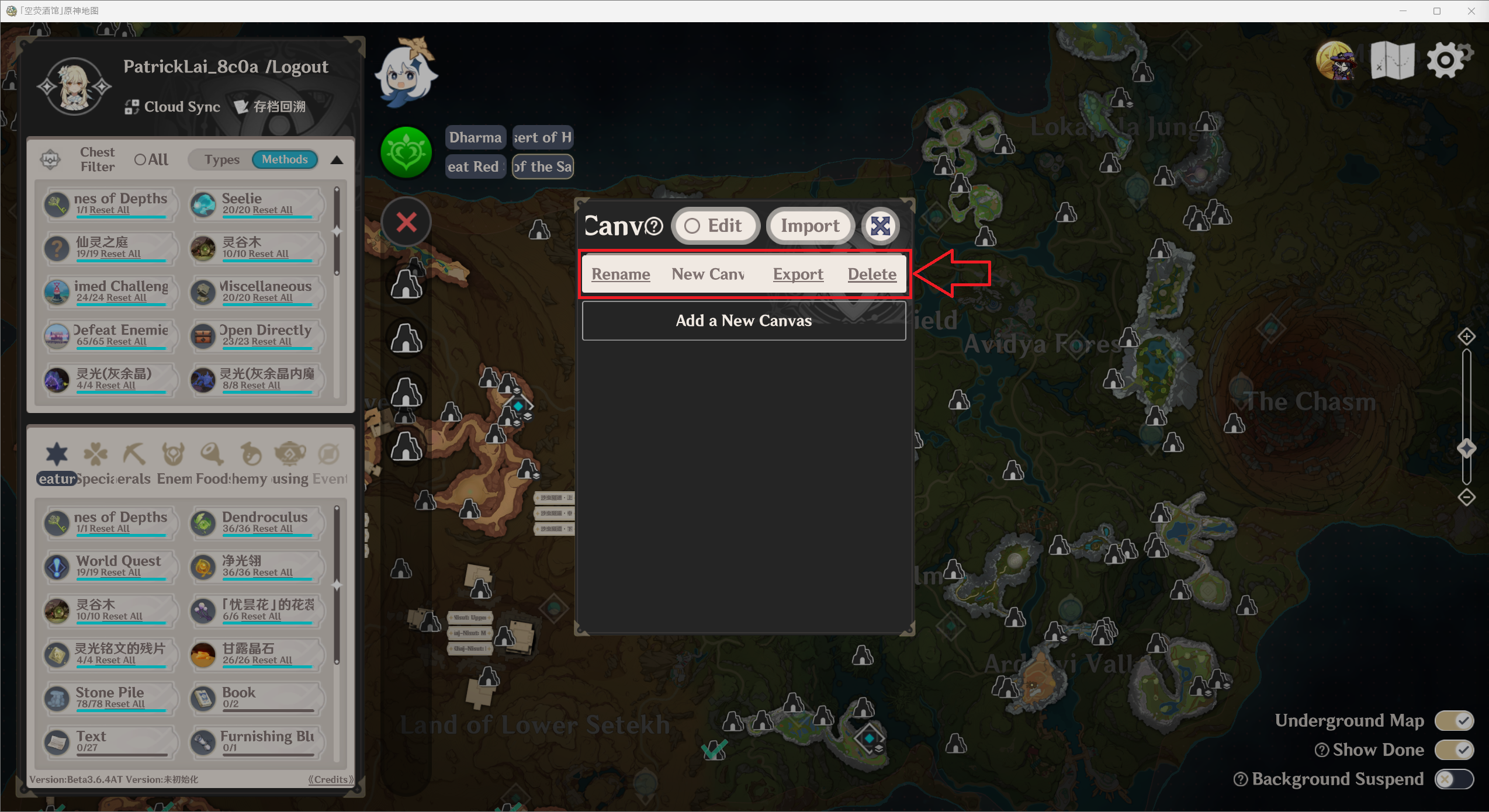
 (Canvas under selection, click on it again to deselect)
(Canvas under selection, click on it again to deselect)
Step 4
Toggle editing
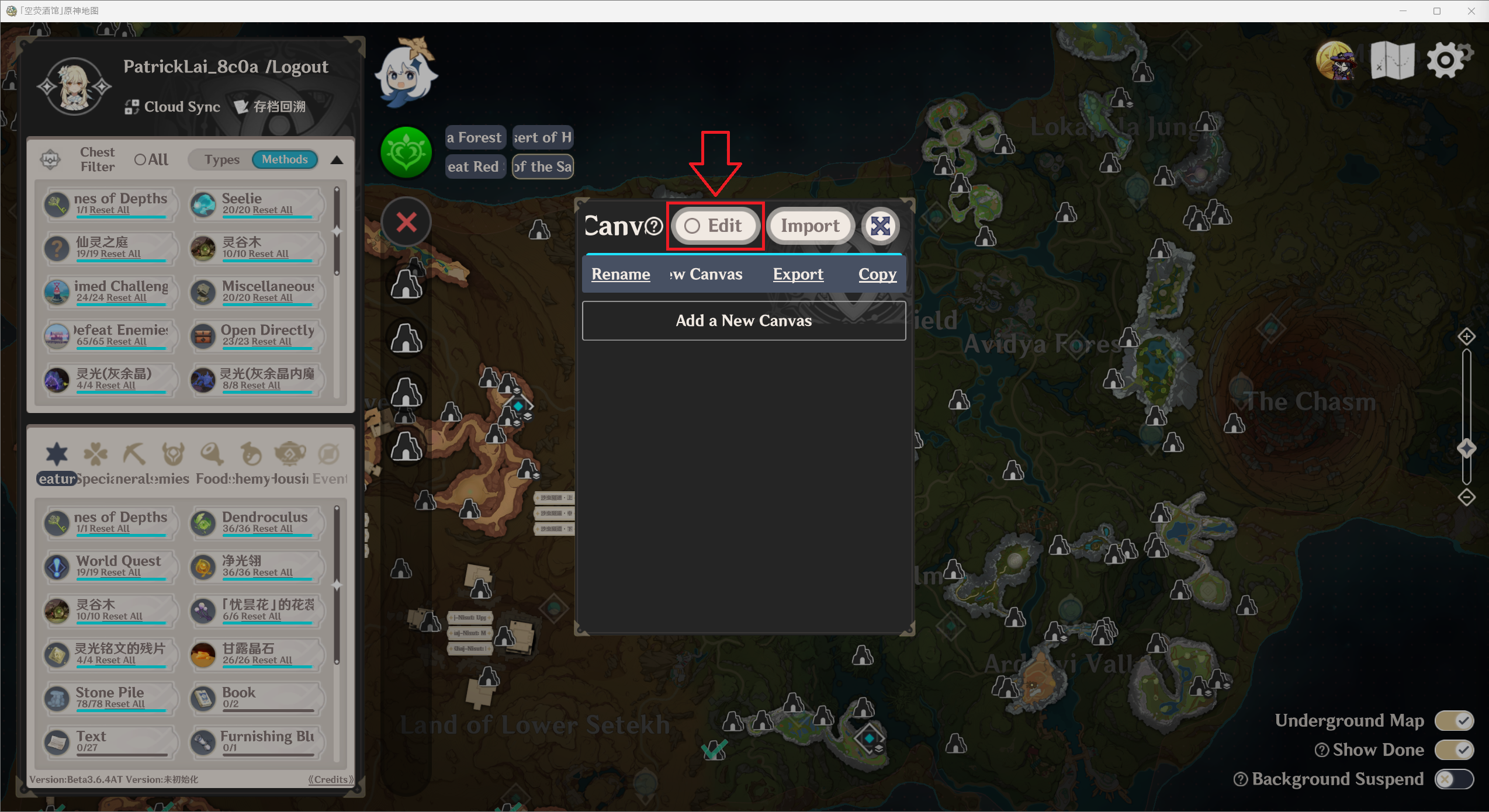
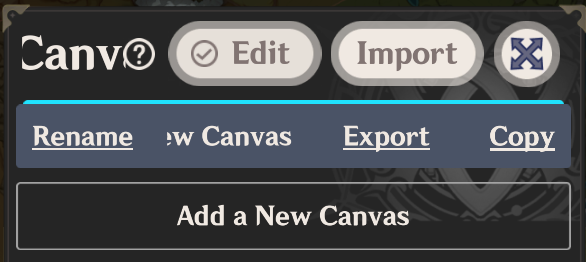 (Picture shows editing toggled ON, click on it again to toggle OFF)
(Picture shows editing toggled ON, click on it again to toggle OFF)
Step 5
Hold Alt and left click on any location to create a path
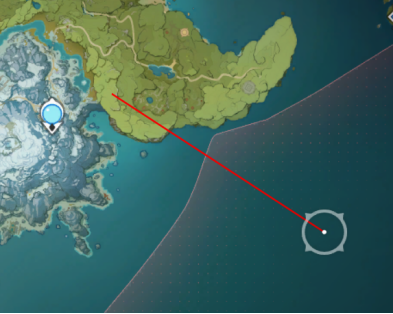
Step 6
Holding control allows control over anchors on the path
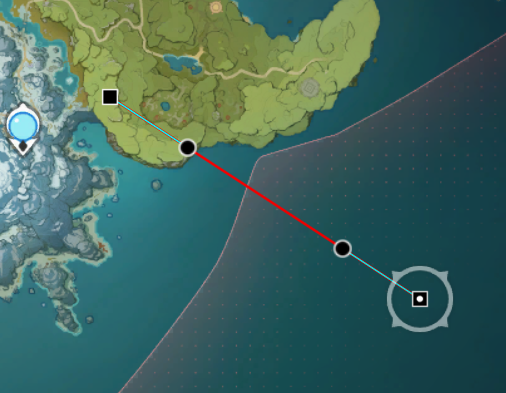
At this stage, use left click to control the anchors, use right click on round anchors to reset path curvature, use right click on square anchors to delete it, double click on the path to place an anchor.
Step 7
Hit Enter to conclude editing this path
Step 8
Repeat Steps 1 through 7 (note: upon exiting editing via Enter, click on a path to begin editing it)
Export
Open the Canvas list, select "Export" and save to a desirable directory.
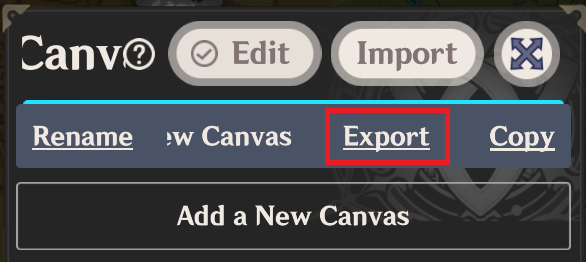
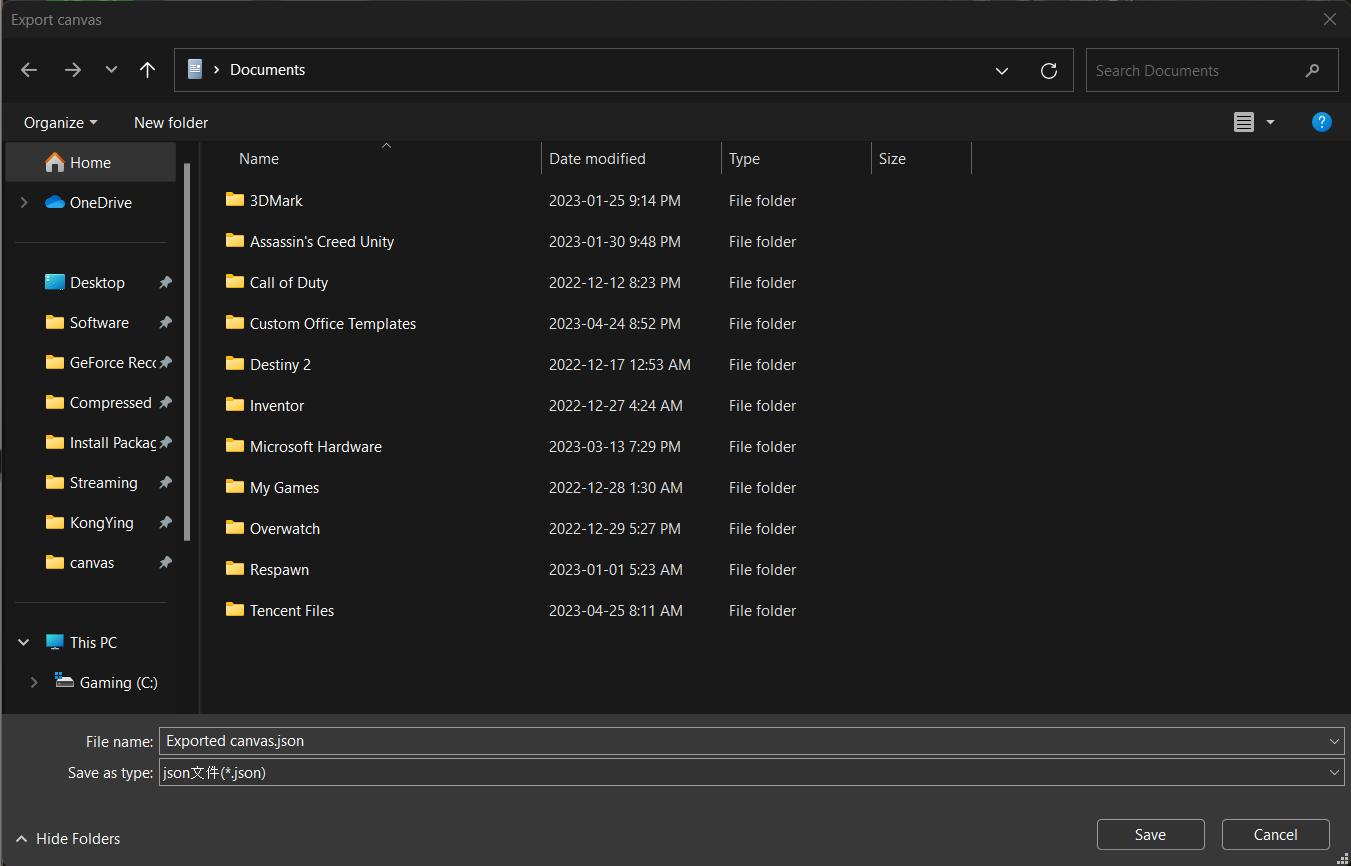

Import
Open the Canvas list, select "Import" and open the desirable save file.