[Position Tracker] Troubleshooting
1. When Position Tracker is engaged, the in-game minimap does not show pins, nor is there an overlay of the map client
The Position Tracker feature cannot overlay the game window, you can use the Stay on Top feature to have a similar effect as the title describes.
Showcase:
2. Cannot download Position Tracker module, the download window flashes or the download speed is 0.00 kb/s
There is a problem with our server, join our Discord and download the module there. Once the installation finishes, restart the map client to load the module.
3. Receiving C++ Runtime error or client crashing after enabling Position Tracker
- Simply re-enable Position Tracker
- Clear the Position Tracker cache, launch the map client again and enable Position Tracker, you will need to wait for the cache to build again
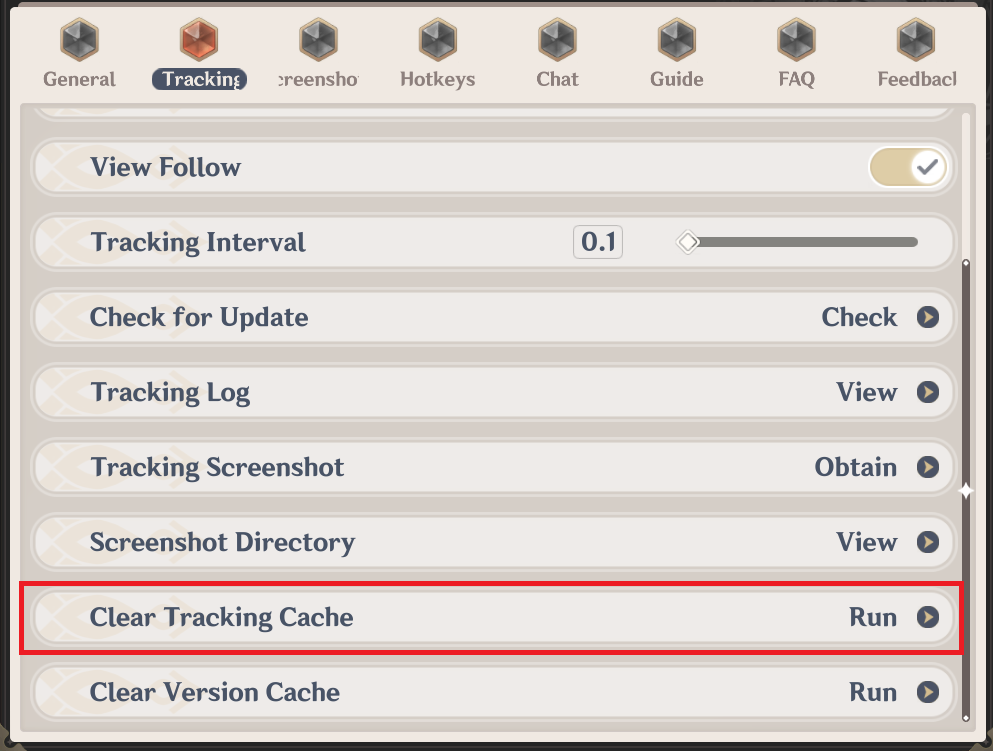
- Please reach out in #feedback on Discord if the issue remains, include "【启动位置追踪模块后软件崩溃】" in your message.
4. Nothing happens when Position Tracker is engaged
- When using a new version for the first time, the module requires 1-5 minutes to rebuild its cache. During this process, switching versions or using the tracking screenshot function may cause the client to stop responding. If no player indicator shows up after 10 minutes, or if it is not the initial activation of a new version, please refer to issues further down the list.
- Double-check if the Position Tracker is toggled on.
- Check the in-game minimap for obstructions, and ensure that it's displaying properly.
- Check the "DLL" version at the lower left corner of the map client. If it shows "Uninitialized", try restarting Position Tracker.
![]()
![]()
![]()
If the problem persists, use [Clear Tracking Module] under the Position Tracker settings tab, which deletes all files in %APPDATA%\..\LocalLow\空荧酒馆\Map\DLL, and download the tracking module again.
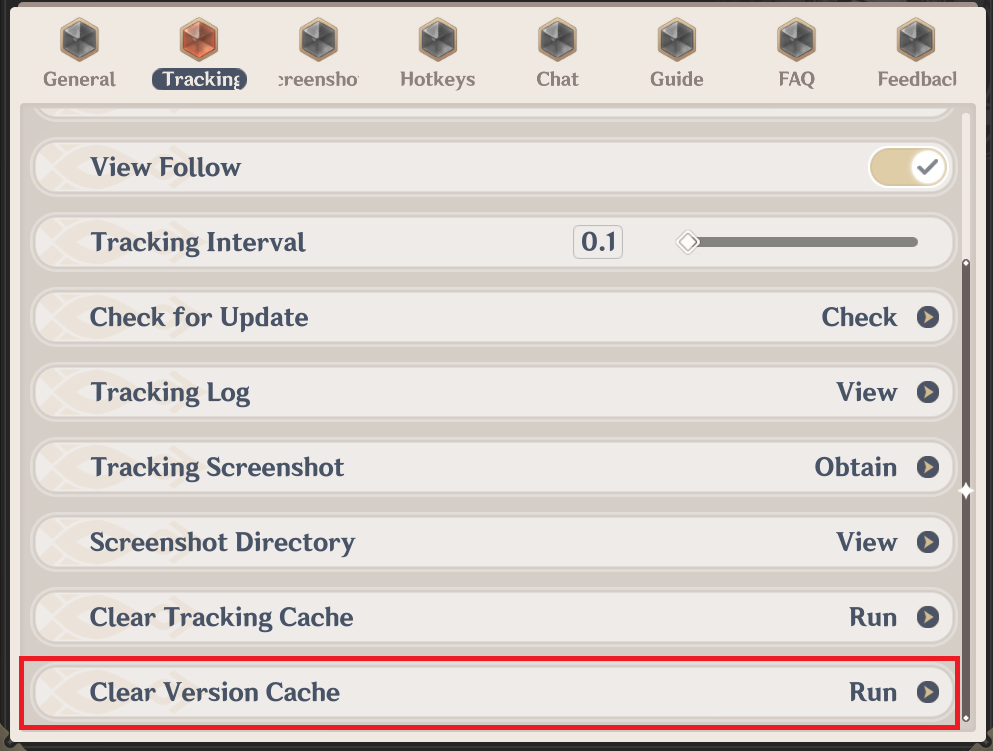
- Use "Obtain Tracking Screenshot" in the Position Tracker settings, if the screenshot is blank, showing a non-current image of the game, or unsuccessful, please see Issue 5.
- If a normal screenshot is obtained, but no player indicator shows up, please see Issue 6.
5. Screenshot errors (Blank or non-current game image)
Some Windows 11 machines may not support BitBlt properly, switching the Tracking Mode to DirectX will likely solve the issue.
- Try switching Tracking Modes (The modes differ only in capture method, there is no effect on tracking accuracy)
- BitBlt supports both windowed and exclusive fullscreen game
- DirectX supports windowed game only
- Try running the game windowed (Alt+Enter, game does not minimize when pressing Win key). If you want to play the game fullscreen, please refer to: Launching The Game in Windowed Fullscreen (Borderless)
- To use BitBlt in Windows 11, go to the Graphics settings (Settings->System->Display->Graphics), add GenshinImpact.exe to the list (
***\Genshin Impact Game\GenshinImpact.exe, not launcher.exe) and enable "Don't use optimizations for windowed games".
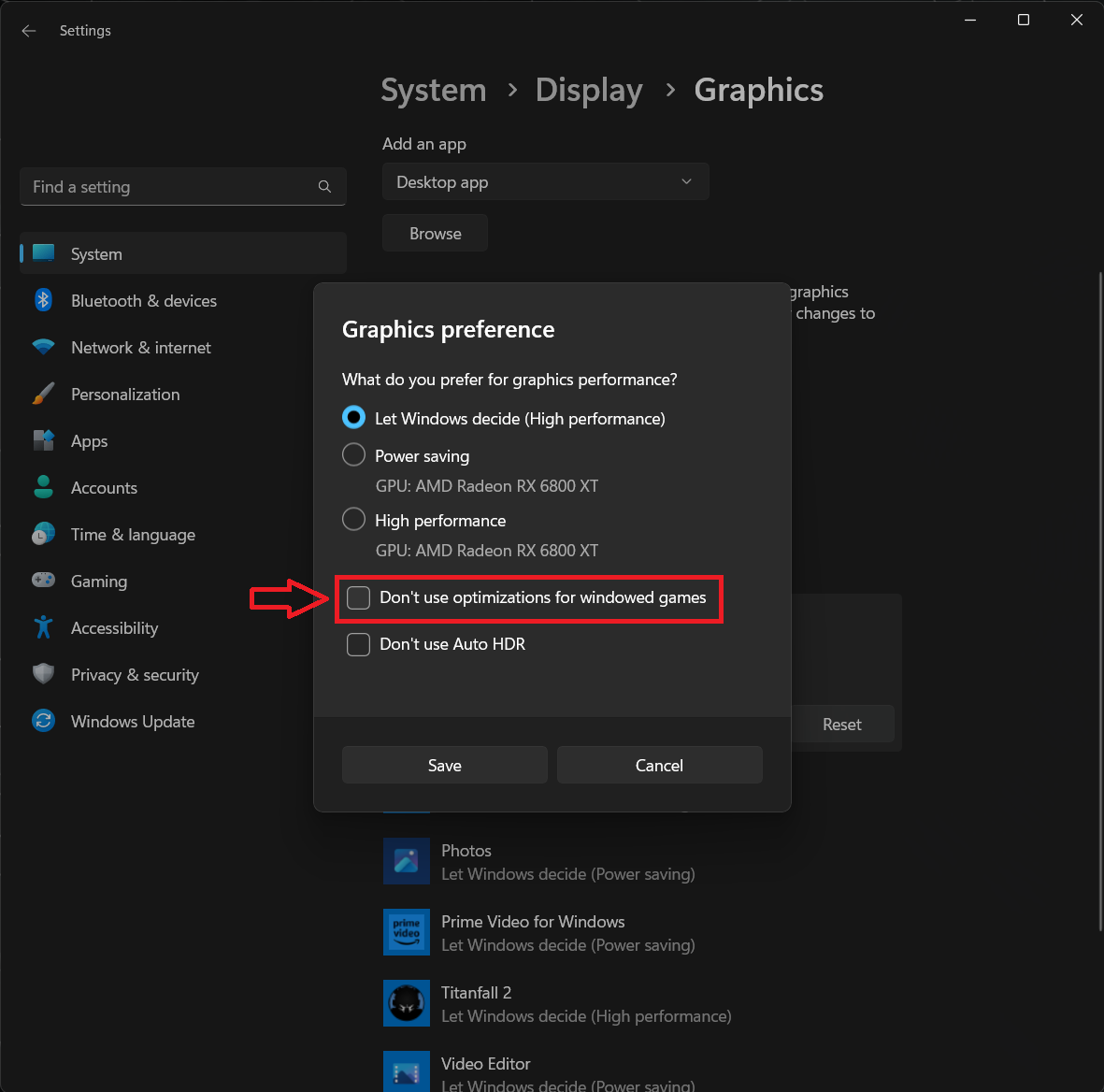
- Please message in #feedback on Discord if the issue remains, include "【位置追踪截图失败】" in your message.
6. The screenshot is normal, but the player indicator is not displayed or does not move
- Please try with a resolution greater than 720p.
- Auto HDR, some color calibration profiles, Game Filters, "eye savers", etc. can reduce tracking accuracy or prevent the Position Tracker from working.
- Position Tracker may not work properly with an aspect ratio greater than 21:9, switch to a 16:9 resolution and restart the game, if tracking functions properly in 16:9 only, reach out in #feedback on Discord with a message including "【带鱼屏适配有问题】".
- Please reach out in #feedback on Discord if the issue remains, include "【位置追踪截图正常但无法追踪】" in your message.
7. Drifting player indicator
When the player indicator is at the wrong location, but moves with your in-game movement, clear the Position Tracker cache from the settings and restart Position Tracker to rebuild it. (see Issue 3.)
8. Player indicator teleports or updates player movement slowly
Occasional teleportation skips of the player indicator cannot be avoided due to the nature of our image recognition algorithm, but you can reduce its occurrence and improve responsiveness with the following actions:
- Set the in-game minimap to "Fixed" (required)
- Use a game resolution greater than 720p
- Improve tracking accuracy by enabling anti-aliasing
- Reducing tracking interval when it does not impact performance too much
- Standing still for 3-10 seconds will allow the Position Tracker to recapture your location
- If the player indicator continues to skip around, teleport to a waypoint, if the tracking returns to normal, the previous location does not have enough features for the tracker to recognize. (e.g. on the sea, open desert, sand storms, masked and yet-to-unlock areas)
- Too many in-game custom pins will significantly reduce tracking accuracy. (e.g. Quest navigation, vendors, custom pins, etc.)
- Some areas can change appearance through world quest progression, Position Tracker compares the game image to the final form of the map. For Position Tracker to work accurately, please complete the related world quests. You can view the final form of the map in the map client. Areas that change:
| Khaj-Nisut | Safhe Shatranj | Dunes of Steel |
|---|---|---|
| The Sands of Three Canals | Wounded Shin Valley | Tunigi Hollow |
- If teleportation persists, please reach out in #feedback on Discord, include "【全局追踪无法定位到正确的位置】" in your message.
